進学や身分の変更(職員から教員、学生から教職員等)などで、学籍番号や職員番号が変わる場合、図書館ホームページの「アカウントサービス」内データは引き継がれません。必要なデータは、2025年3月14日までに各自でバックアップしていただきますようお願いします。
対象となる方
学部から大学院に進学する方
学生から職員へなど身分が変わる方
学籍番号や職員番号が変わる方
アカウントサービスについて
アカウントサービス内のデータはこちらからご確認ください。
現在の学籍番号、職員番号が変更になると、すべてのデータが見られなくなります。
アカウントサービスでダウンロードできるデータ
次のものについては、アカウントサービスの各画面上から履歴データを保存できます。
履歴状況確認
(貸出・デリバリー・予約状況)貸出状況、予約状況、貸出・返却履歴
(文献複写・現物貸借)申込状況一覧
その他
タグ
ブックマーク
※上記以外のデータは保存機能がありません
※データの保存機能はパソコンでのみご利用いただけます
データのバックアップ方法
履歴状況確認
アカウントサービスの貸出・デリバリー・予約状況または文献複写・現物貸借にログインしてください。
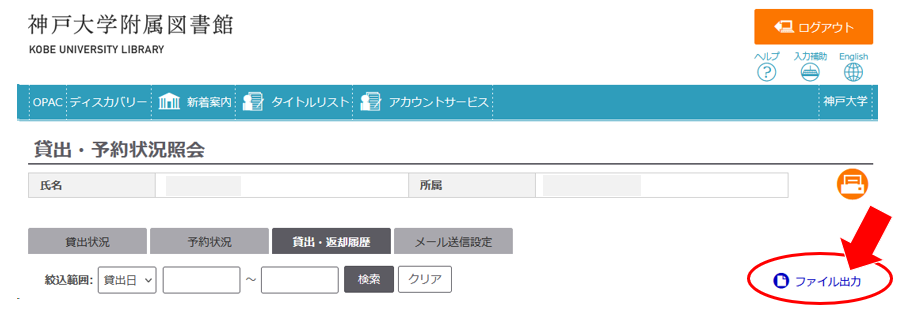
ファイル出力をクリックし、開いた画面で文字コードを指定して出力ボタンをクリックすると、TSVファイルがダウンロードできます。
その他(タグ・ブックマーク)
OPACにログインし、タグまたはブックマークから保存したい資料を開きます。
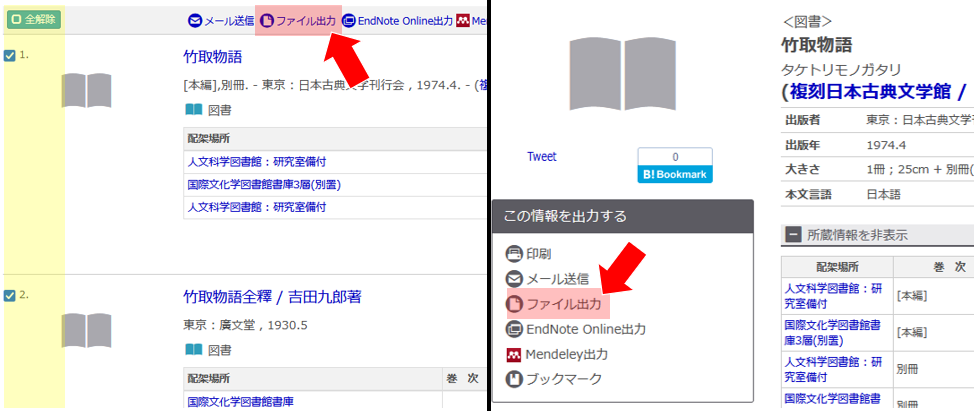
検索結果一覧(左図)の場合は資料を選択してから、ファイル出力をクリックしてください。開いた画面で出力種別と文字コードを指定して出力ボタンをクリックすると、TSVファイルがダウンロードできます。
書誌詳細画面(右図)の場合は、書影の下にファイル出力のリンクが表示されます。
In cases such as advancing to higher education or changing status (from staff to faculty, or from student to staff, etc.), if the student ID or staff ID changes, the data within the “Account Services” on the library website will not be transferred. Please be sure to back up all necessary data by yourself within March 14, 2025.
Subject
Those who are entering graduate school from undergraduate school
Those who change their status, e.g. from student to staff
Those who change their student ID number or staff ID number
About Account Service
Please click here to view the data in your “Library Account”.
If your current student or staff number changes, you will not be able to see all of your data.
Downloadable data
You can save historical data on each of the following items from “Library Account”.
Check status
(Loan / Reservation) Lending Status, Reserve Status, and Lending/Return History
(Photocopy & Interlibrary Loan) Check of Status of Loan/Photocopy(List)
Others
Tags
Bookmark
*Data other than the above is not saved
*Data saving function is only available on PCs
How to Back Up Data
Check status
Please log in Loan / Reservation or Photocopy & Interlibrary Loan.
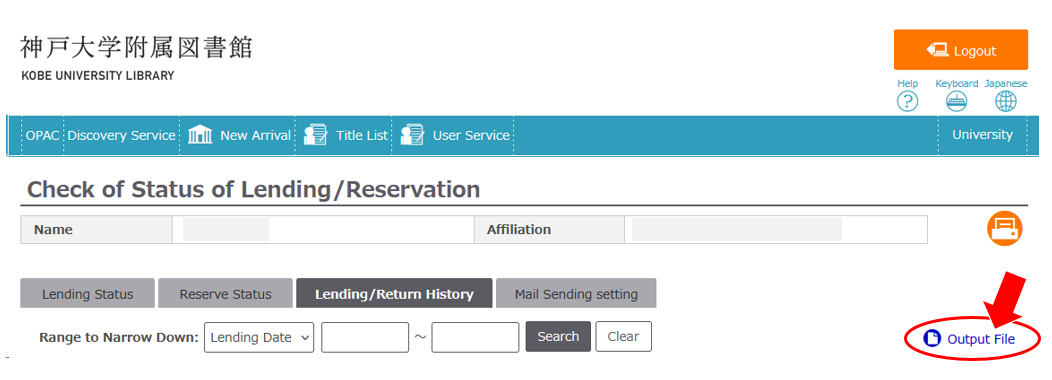
Click on “Output File”, select “Charset” and click on the Output button to download the TSV file.
Others (Tags, Bookmark)
Please log in the OPAC and click the tag or the title you wish to save.
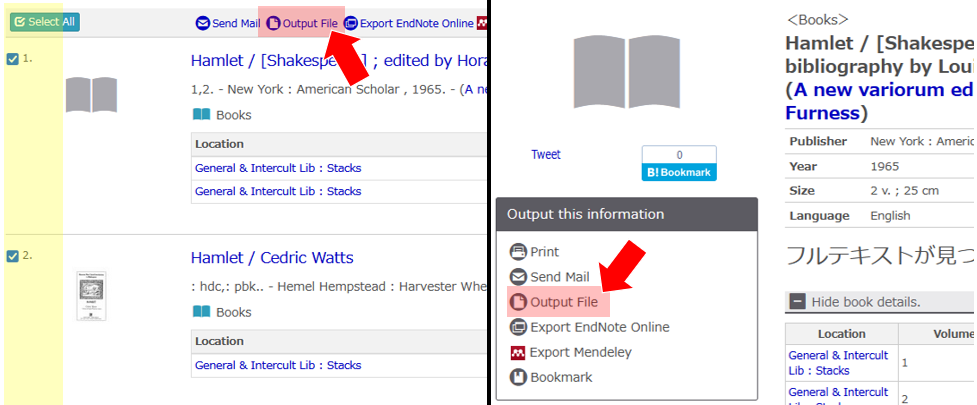
In the search results list (left figure), check materials and then click on “Output File” Select “File Type” and “Charset” and click on the Output button to download the TSV file. In the bibliography details screen (right figure), the link for “Output File” is displayed below the bibliography image.